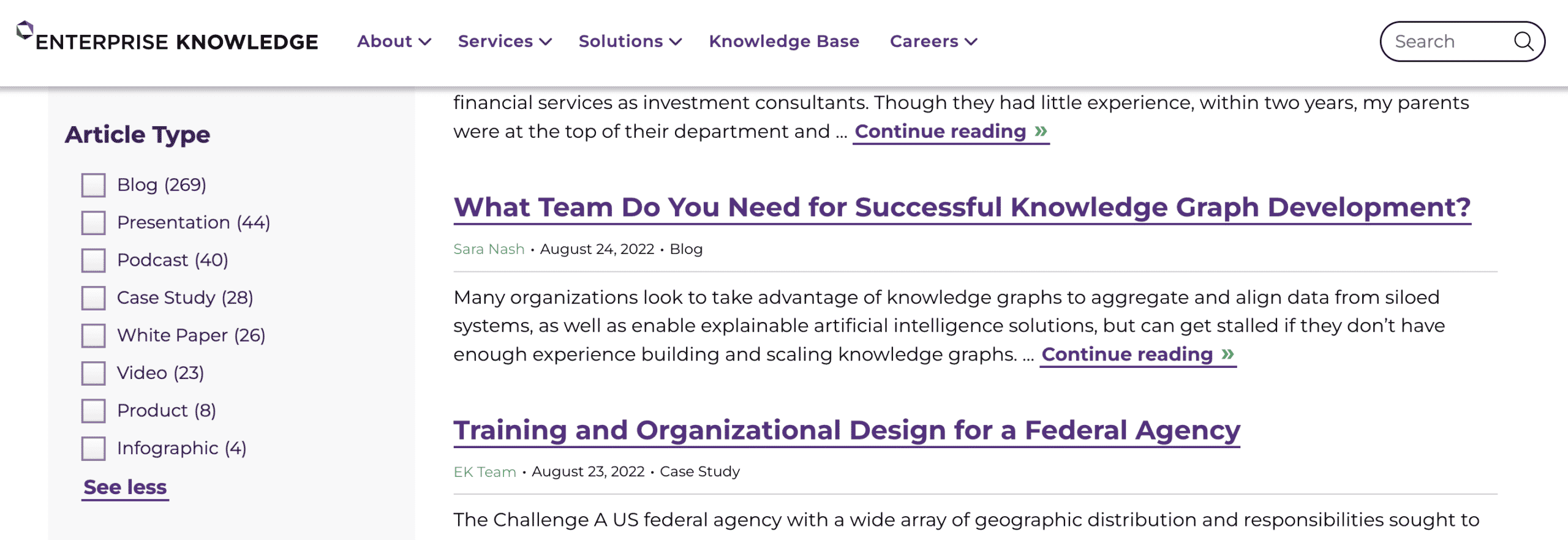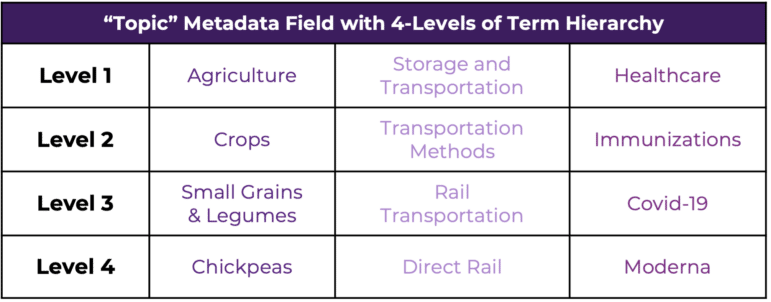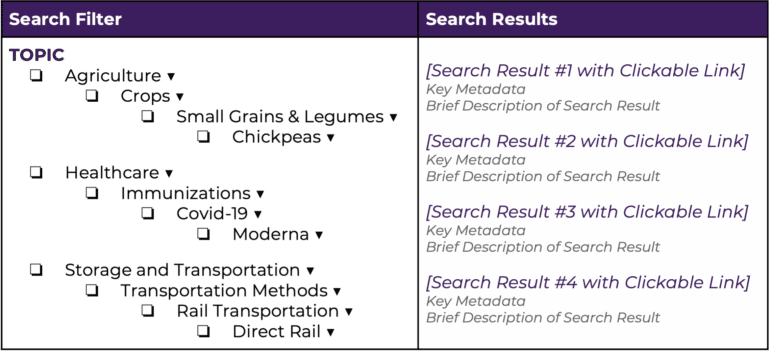All too often, clients come to Enterprise Knowledge (EK) with the issue that “we cannot find anything in our SharePoint sites.” Because of its highly configurable nature, SharePoint can quickly become the wild west of your organization if it is not designed and configured in a way that aligns to best practices. While there are numerous elements to consider when it comes to optimizing your organization’s SharePoint instance, including document management practices, information and site architecture design, and access controls, among others, one of the foundational elements of a successful SharePoint instance is the proper implementation of your organization’s taxonomy into search filters. By ensuring that your organization’s taxonomy is implemented in a way that aligns with SharePoint Online’s search filter capabilities, you can begin to lay the groundwork for an optimal SharePoint experience. In this blog, I’ll walk you through the most crucial considerations when it comes to the translation of your organization’s taxonomy into SharePoint Online search filters to ensure that your SharePoint instance optimizes the findability and discoverability of your most critical content.
Understanding Taxonomy and Metadata
EK defines a taxonomy as a “controlled vocabulary used to describe or characterize explicit concepts of information, for the purpose of capturing, managing, and presenting information.” Metadata, therefore, can be thought of as the building blocks of a taxonomy; it is “descriptive data about a content item” or, in other words, characteristics of a document that allow you to categorize it. When working with clients, I like to have them visualize taxonomies as a series of drop down lists that can be used to categorize and tag their content. Some dropdown lists will have multiple levels (hierarchies) that allow users to determine the level of specificity and depth that is applicable, while other fields are a single level list (flat). For example, one of our clients enlisted our services to design a legal taxonomy that could be used to help them find critical contracts across their global offices. Metadata that made up this legal taxonomy included fields such as “Subject Matter” (a list of hierarchical terms 3-levels deep that captured what a contract was about), “Geographic Location” (a flat list of terms that captured the different global regions a contract could be executed by the organization) and “Document Type” (a hierarchical list of terms 2-levels deep that captured the various types of legal documents utilized by the organization). The terms that made up each of these metadata fields were used to tag, find, and search for legal documents in their system.
Understanding Search Filters
As my colleague Jenni Doughty pointed out in her blog “How Do I Implement a Taxonomy?”, one of the primary determinations that needs to be made when implementing a taxonomy is deciding how to implement each metadata field into the system, particularly when the use-cases, hierarchy, and quantity of terms within each metadata field can vary greatly. For SharePoint Online, a crucial consideration is how to best translate metadata into search filters, or the options that pop up on the left-hand side of a search results page that a user can select to narrow down their search results (see a snapshot of Enterprise Knowledge’s open-access Knowledge Base below for an example of an “Article Type” search filter).
Search filters are a powerful tool in your organization’s Knowledge Management (KM) arsenal, as they allow users to go beyond employing keywords in their search queries to track down the content item(s) that will help them take a necessary action. Search filters are largely driven by taxonomy fields; not only do search filters themselves directly align to taxonomy fields and their terms, but they are also fueled by content being tagged with the same terms that are captured in filters on the search results page (It is important to note, however, that there are search refiners for non-taxonomy metadata fields in SharePoint, such as date ranges, that allow a user to limit the search by a date metadata field). Ultimately, search filters not only make search an interactive experience for users, but gives users the ability to quickly and easily adjust their search results within a system like SharePoint Online. For more information about the technical side of search filtering, see my colleague’s blog, How to Optimize Search Relevance: Boosting and Filtering.
Metadata as Search Filters, Out-of-the-Box SharePoint Online
For out-of-the-box SharePoint Online (or SharePoint without add-ons or customizations), it is not currently possible to capture hierarchy in search filters, meaning that nested terms and parent-child relationships are not able to be visually or systematically depicted within search filters. Because of this, it is pivotal that your organization not only determines what metadata fields will best serve users as search filters, but also, whether displaying a single, selected level of a hierarchical field will provide users with an optimal and intuitive search experience.
Let’s put this into practice. For many of our clients, a metadata field for “Topic” is a great candidate for a search filter, as many users want to narrow down their search results by selecting terms that capture what a content item is about. Topical metadata fields, however, often contain up to 4-levels of hierarchy, are rooted in parent-child relationships, and can contain hundreds of different terms. For instance, your “Topic” metadata field might have term relationships that span 4-levels, like the following:
Because out-of-the-box SharePoint Online does not capture hierarchies or nested terms in its search filters, implementing every term in this type of field as a search filter would result in a single level list of hundreds of terms that would not only ignore the relationships that exist in your taxonomy, but would be visually burdensome and confusing for a user to sift through in order to find what they need. If we stick to our example with the 4-level term relationships that might exist in your “Topic” metadata field, this would mean that the terms detailed in the table above, if directly translated into search filters in SharePoint Online, would each be treated as individual entities in a flat list:
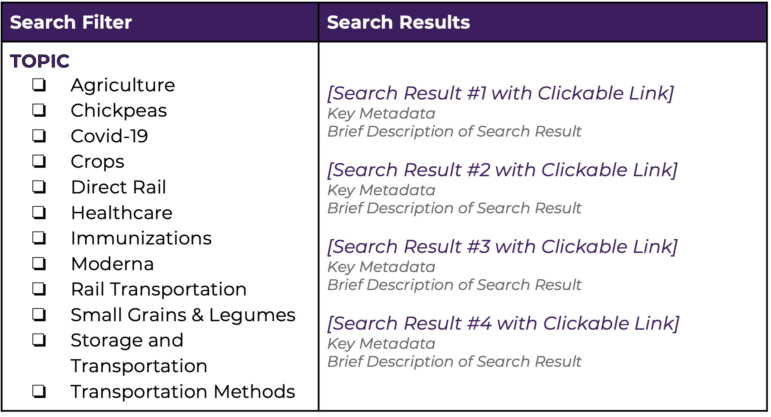
As depicted in the image above, when this full set of terms in “Topic” is implemented into SharePoint Online, the lack of ability to nest child-terms underneath parent terms makes it difficult for users to discern that any term relationships exist at all. Furthermore, in a real-world scenario where it is likely that an organization’s “Topic” metadata field contains hundreds of unique terms at various levels, it becomes difficult for users to digest the quantity and breadth of terms when there is no logical order to them in terms of their concept or level of specificity.
Because of Sharepoint’s out-of-the-box limitation with search filters, EK typically recommends employing a single level of a hierarchical field as a search filter (typically the top level) rather than the full exhaustive term list, particularly if this metadata field will help users narrow down their search results to find or discover the content that they need to do their jobs. Continuing with our 4-level metadata field “Topic,” selecting just the Level 1 terms as search filters would result in a more streamlined, understandable set of filters:
By selecting a single level of a metadata field, such as “Topic” for a search filter, it becomes paramount that your organization’s taxonomy is also implemented in a way that ensures all content items tagged with a more specific, deeper level term that also inherits the tag(s) of the parent level terms. For example, if the most applicable tag for a content item is the topic of “Chickpeas,” we would also ensure that the content item be tagged with the parent terms, which in this use case would include “Small Grains & Legumes,” “Crops,” and “Agriculture.”
By implementing a single level of a hierarchical metadata field into SharePoint Online’s search filters, users are still able to benefit from the ability to narrow search results by concepts such as “Topic” without becoming overly burdened by a long list of terms. In this way, your organization can use this method to help strike the balance between employing SharePoint’s native capabilities and ensuring that users have an optimized search experience.
Search Filter Alternatives: SharePoint Web Part Solution
If you are able to go beyond SharePoint Online’s out-of-the-box capabilities, however, it is worth considering whether translating the full hierarchy of a metadata field into search filters would provide users with enough value to warrant the purchase of a license for a web part solution that enables the nesting of search filters. While SharePoint Online alone does not allow for metadata hierarchy or term relationships within search filters, there are web parts available, such as the Aequos Modern Data Visualizer web part solution (for SharePoint Online modern), that can be purchased and configured with your organization’s SharePoint Online instance. While these types of technical solutions often require some additional customization and development work, when implemented according to best practices, they can give your organization’s users the ability to utilize more dynamic filters that recognize term relationships with the employment of different drop down levels:
Conclusion
Strategically translating your taxonomy into search filters in SharePoint Online will enable your organization to empower users to self-serve within and across your SharePoint sites, while fueling content findability and discoverability that leads to increased productivity and job satisfaction. At Enterprise Knowledge, we have helped numerous clients optimize their SharePoint Online instances, partnering on projects that range from smaller scale department taxonomy designs to the design and development of full SharePoint Online environments. Interested in learning more? Contact us today.