Clients often ask us why we recommend using metadata over managing folders and subfolders in a SharePoint document library. This white paper offers our view on the advantages of tagging documents with metadata versus simply using folders to organize and navigate through documents in SharePoint document libraries.
The Importance of Metadata
Before moving forward, let’s first define what “metadata” means. In the context of this white paper, metadata means “descriptive data about a document,” or in other words, characteristics of a document that allow you to categorize it. A document’s author, date created, and topic are typical examples of metadata. For corporate documents, additional common metadata can include topic, business area (department or division), location, and document status, just to mention a few. When you tag documents with metadata, you then have the flexibility to organize and display documents in multiple ways according to how you have categorized the content. You also have the ability to search for content and find it more easily. The image below highlights the document type and business area columns in a sample SharePoint document library.
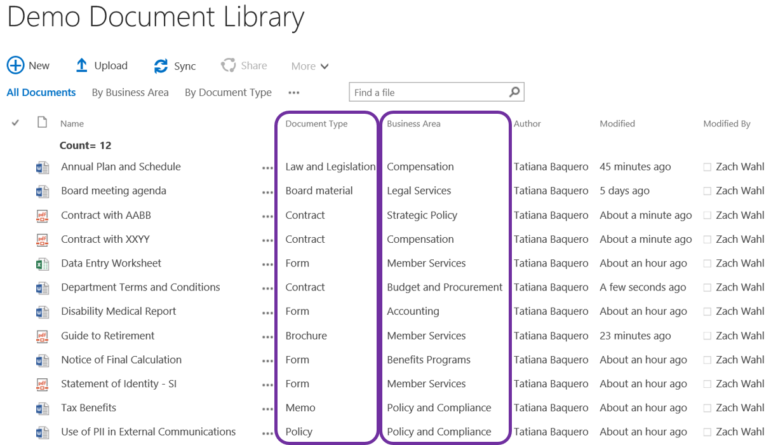
The Old Habit of Using Folders in Document Libraries
People are used to storing and managing electronic documents in a folder structure because it is a close representation of the old-fashioned paper folders that we all used at some point of time (or still use). Additionally, you may be familiar with File Explorer (previously known as Windows Explorer). Pretty much everyone using a computer uses File Explorer. Its graphical user interface offers a simple file system navigation tool that allows people to manage their files within folders and subfolders. People have been using this tool for years, at least since the release of Windows 95, and it seems very intuitive. Likewise, SharePoint offers a similar folder functionality for document libraries. Therefore, it is not uncommon that users creating a document library in SharePoint for the first time start using folders right away instead of creating columns to tag documents with metadata and library views.
Using Folders in SharePoint Document Libraries is Not Ideal
Folders and subfolders offer a very limited way to store documents. Folders present only one way of document grouping, which may not work for everyone. People have different approaches to organizing information; they may vary based on their professional background, search preferences, and primarily, their role in the organization. Some people prefer to see documents grouped by business area, while others may prefer to see them by document type or by year.
Last year, at a client site, we created a SharePoint document library to store documents that would later be published in their Intranet. Some employees suggested organizing the new document library by folders representing their business areas and sub-folders representing their divisions within. We explained to our client that the structure they suggested would not be intuitive for an employee who wanted to see the documents by document type or by any other metadata field. The image below shows an example of how that SharePoint Document Library would have looked like if the client had organized it in folders and subfolders by business area.
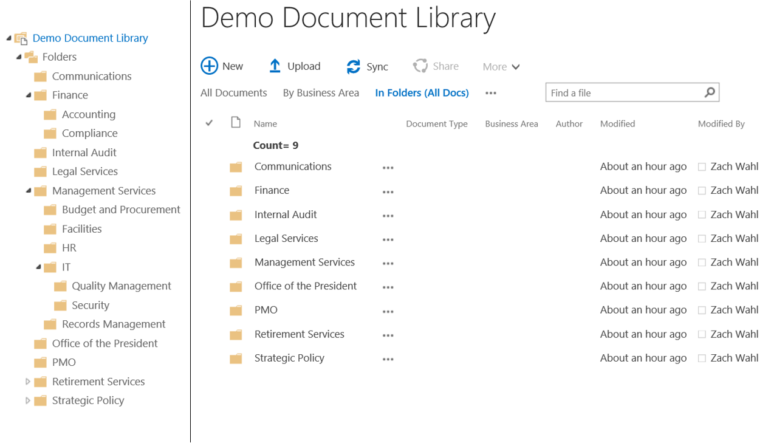
That folder structure would have offered a very limited way to access information, which may have been intuitive for only a few people. In the end, our client understood that a folder-based document library was not going to work for them because it offered a very narrow structure and was not scalable.
Reasons to Use Metadata Instead of Folders
Tagging documents with metadata in a SharePoint document library provides content managers with the flexibility to display multiple library views to meet information access needs from different users. In the business case provided above, we suggested our client that instead of creating business area folders in that SharePoint document library, employees should tag documents with “business area” and “document type”, so that the content manager could display a library view of the documents grouped by business area and a view of the documents grouped by document type. The image below illustrates how a document library view looks like when grouping documents by document type.
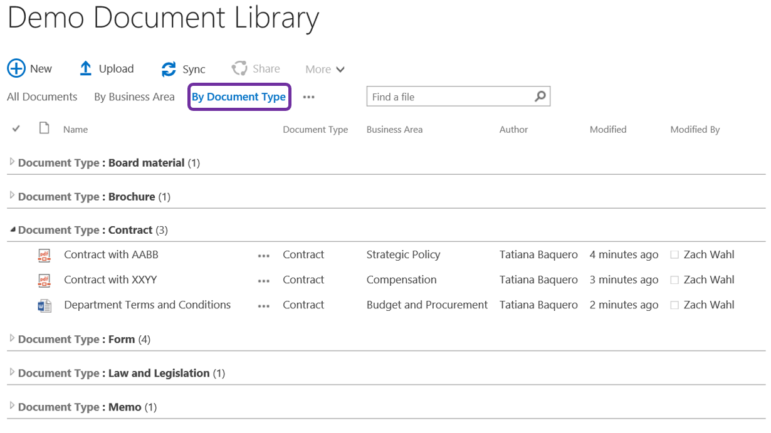
As an alternative, the image on the following page shows the option to select a different view, such as by business area, to view documents in this library.
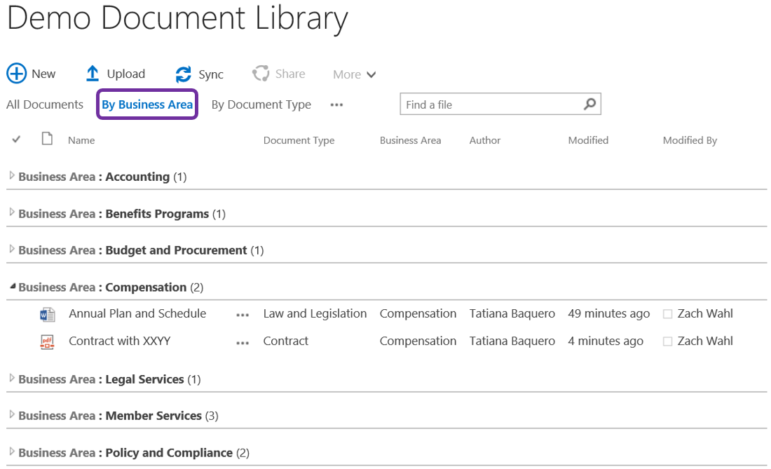
Both library views (by document type and by business area) offer the flexibility and scalability that our client needed and that a folder-based structure would not offer.
When to Use Folders in SharePoint Document Libraries
By now, you may be wondering whether it is bad to use folders in SharePoint document libraries. And the answer is: no, it is not bad to use folders in a SharePoint document library. In fact, folders allow content managers to set permissions so that only certain users or user groups can access information that is confidential.
However, if you identify that you need to use folders in a document library because you have to set permissions, do not let that discourage you from still using customized metadata to tag the documents. SharePoint still provides you with the flexibility to create document library views that allow you to see documents and folders at the same time, and also views that allow you to see all documents outside of folders. With the latter option, you still can benefit from creating views with the flexibility of filtering documents based on metadata. To display all documents in a library without displaying folders, go to the bottom of the “Edit View” page for the view you are creating or want to modify, and select the option “Show all items without folders”, as indicated below.
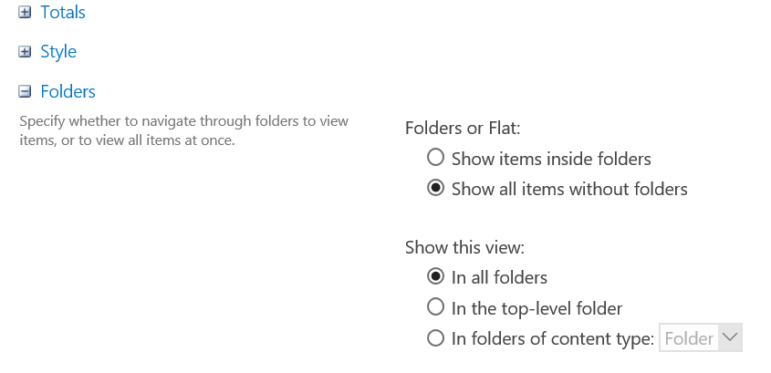
Concluding Remarks
In short, using metadata to tag documents and displaying various library views has additional benefits over managing a structure based exclusively on folders and subfolders. Even though it is not always easy for people to change their mindset from using folders to using tags and library views, it is worth exploring the beauty and flexibility that metadata has to offer when storing and managing documents in SharePoint document libraries.
To learn more about metadata, you can refer to EK’s blog Six Ways to Simplify Metadata Management and EK’s white paper Creating a Managed Metadata Column in SharePoint Online.
If your organization needs help with designing metadata for SharePoint document libraries or implementing a SharePoint solution, do not hesitate to contact Enterprise Knowledge. Our taxonomists and SharePoint experts will work with you and your team to meet your needs.
