“This is SharePoint One calling any Alliance ships that can hear me. Is there anybody out there? This is SharePoint One. Come in, over!”
In previous Episodes of the SharePointSaga! Series, we looked at the different SharePoint (SP) versions (Episode 1), as well as considerations when upgrading or migrating between versions (Episodes 2 and 3). In Episode 4, the final Episode, we present the steps you should take before and after you update or migrate. Specifically, we recommend sending checklists to site collection owners that they can use as a reference when checking their sites. In the Star Wars universe, if you were part of the Alliance’s Red and Gold Squadrons fighting the Empire, you would think of these as pre- and post-flight checks.
Pre-Flight Check (Gold Squadron)
“It’s not a problem if you don’t look up”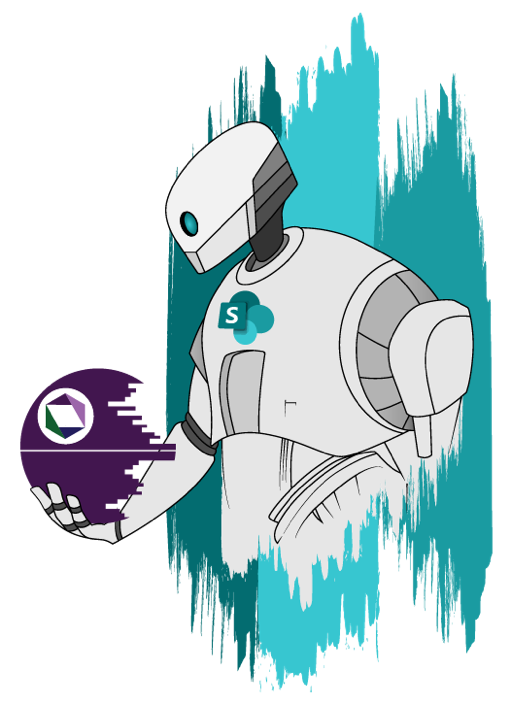
— Jyn Erso, Rogue One
- Make sure the source and new farm backups function and comply with SLAs (Service Level Agreements). You may need to migrate a site twice or more until you get it correct, so you need to make backups and a realistic timeframe so you can do it.
- Make sure that the new SharePoint farm is set up before you move. This may seem straightforward, but it’s essential to get all the patching done so there’s nothing you need to resolve. If you have different SharePoint 2016 farms for Testing, Stage and Production, then patch values need to be the same in all environments. All SharePoint Service Applications should be up, running and configured before you migrate/upgrade.
- Outline the creation of site collections and databases. If something like a site collection needs to be changed because it’s too big, now is the time to plan for it. Set up your PowerShell scripts, define templates to be used, and finalize site architecture and permissions.
- This is the time to do content clean up. It’s essential to work with departments to determine what content should be copied over. Be sure to check whether the content in the Recycle Bin can be permanently deleted or if some of it needs to be saved.
- Get all Checked-Out files and check them in. Checked-Out files are often skipped in a migration and users should be aware that they need to check in important files and keep copies of drafts locally. Usually only the last published version of content is copied to the new environment, depending on the tool you use to upgrade.
- Ensure that you are using the appropriate account. If the “Last Modified” information is not kept, the account you are using for migration is the one that will appear in the Last Modified metadata. Set the Web Application User Policy to a System Account, which will then be used as in the “Last Modified” metadata.
- Site pages that have been modified using SharePoint Designer or any other tool may not be updated from a separate target definition of the Site. Sometimes these sites may have unexpected outcomes. Before you upgrade, there are PowerShell scripts that you can use to get an inventory of all your custom site pages.
- Determine which workflows are used in which lists. Determine whether to migrate these and whether to keep in touch with the state workflow. Note that the SharePoint OOTB workflow history is deleted by default every 60 days, and may be exported separately. Make sure the tool you are using meets the requirements of the business unit/site owner. Make sure that the workflow status column can be kept for completed or approved documents when you migrate over lists related to the workflow when performing your test migration.
- Customizations such as custom code, scripts, site templates, and branding need to be deployed to your target farm. This is a great time to check if they are genuinely required.
- Important: Do an upgrade to test. Document the site correction steps before actually upgrading to the live environment. Make sure your environment duplicates your target environment, then perform some test migrations and see how long it takes, the problems you will encounter, and ensure that service accounts and users are valid in source and target.
- Give yourself enough time to migrate your upgraded site collections. Do some testing and check the time it takes to complete the tasks.
- Use PowerShell to do validation and catch issues before they arise. Useful scripts include Test-SPContentdatabase, Test-SPSite, and Request-SPUpgradeEvaluationSite.
Post-Flight Check (Red Squadron)
“I’m capable of running my own diagnostics, thank you very much“
— K-2S0, Rogue One
You should validate content, permissions, and settings after your migration. This can be cumbersome and time consuming, but it’s important.
- Site & Lists – Create files for restored libraries and lists on the SharePoint site so that you can compare them to make sure that the List and Item Count matches. Site configuration and list settings are also essential. If you turn off the search results for the list, you need to make sure that you keep this configuration on your target site/list.
- Permissions – Build reports for permissions for source and target. You’ll need this for each site, list, and item level. or sensitive information in particular, you will need to verify that permissions are intact and match.
- Links – Links to pages, web parts, page layouts, and even files and content are commonly broken after migration.
- Content – You won’t be able to validate every piece of content. If custom content types are deployed using custom code, make sure that they are handled correctly by the tool you used to copy them over. If you have workflows, make sure that the workflow status is maintained, if needed. If there is a “Workflow Status” column, bring it over and match the items.
Conclusion
Captain Ramus Antilles: “What is it they’ve sent us?”
Princess Leia Organa: “Hope.”
— Rogue One
As explored in this episode, there are many pre- and post-flight checks to perform while upgrading or migrating your SharePoint star system. Although never an easy task, upgrades and migrations can go smoothly when you follow the right steps, and will ultimately give you more functionality, a better user experience, and future-proof your environment. Even though things may sometimes look difficult, take heart and have hope. And of course, the SharePointSaga! will return to guide you through perilous times.
Do you struggle with the pull of the light and dark side of SharePoint work? Reach out with the force to discuss the possibilities.
