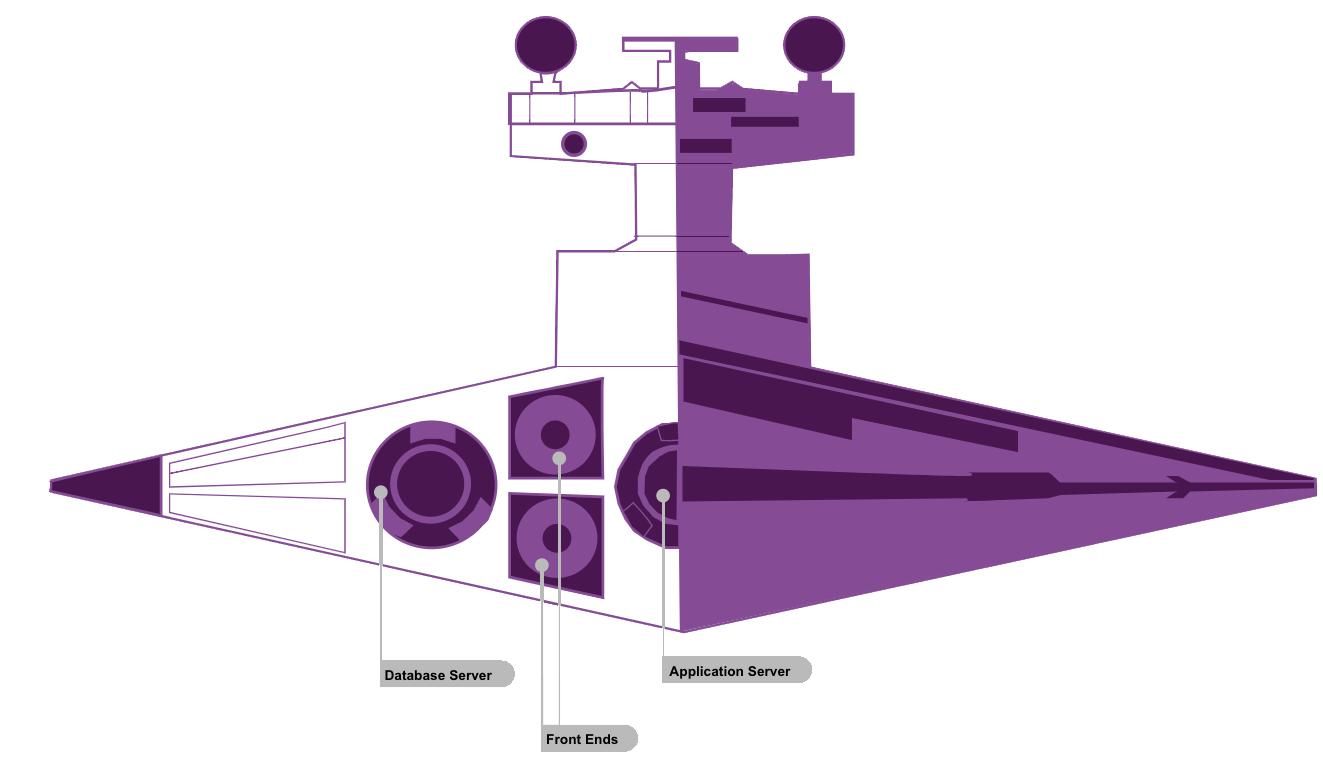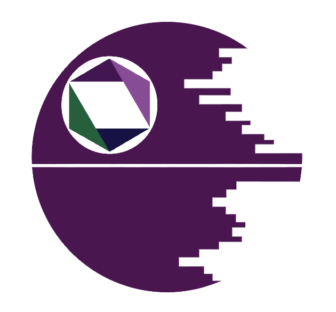“So who talks first, you talk first, I talk first?”
In the last episode, I explored important considerations when migrating/upgrading SharePoint. This episode highlights the specific steps of migrating/upgrading between particular versions of SharePoint, especially for on-premise instances. Before outlining specific steps, I will briefly give an overview of migrations between different versions of SharePoint. In the next and final episode, I will discuss Pre- and Post- migration steps.
Upgrade from SharePoint On-Premise to SharePoint Online
The technique that you choose to transfer your information from one system/version to another? relies on a number of variables, including the quantity of information as well as the size of the information. What kind of information do you want or need to move around? Where is the content presently stored? Taking the time to schedule your migration, including an inventory and an evaluation of your information, is crucial to an effective migration. The next episode will cover additional specifications and considerations your organization should consider when migrating to SharePoint Online.
Third Party: “You probably do not recognize me because of the red arm …”
Construct a parallel SP2016/19 (NEW) environment in your current environment, and then select the content/functionality that you want to migrate to the new SharePoint farm. This allows immediate migration to the new SharePoint setting from the legacy SharePoint variant, but you will need to use SharePoint migration software from third parties. Third party tools work when you move online to SharePoint as well.
SharePoint 2013 to SharePoint 2016/2019
This migration includes an upgrade where current databases are backed up from SP2013 and attached to SP2016/SP2019. During the attachment, the databases will be updated and the content will be made accessible in the new SharePoint version (2016 or 2019.)
Death Star Warning! Validate the attachment process of a small Site Collection Content Database to see what might break. This allows you to resolve any issues that may arise before completing a more complex attachment.
SharePoint 2010 to SharePoint 2016/2019
“That’s a name I’ve not heard in a long time.”
The upgrade method here is the same as stated above, but with fewer steps. Even if you use SharePoint 2010 Site Collection Mode, you will first need to get a supported version of SP2013 and update the compatibility level of the site collections before starting the upgrade to SP2016/2019.
Battle Stations!: SharePoint Migration Steps
The Battle of Scarif: From SharePoint 2013 to SharePoint 2016 (Repeat steps to migrate from 2016 to 2019)
Battle Plan:
1. Create a SharePoint 2016 farm –This is required for an upgrade to the database attachment. Keep in mind that the hardware and software must fulfill the SP2016 server requirements. The user must also plan the logical and physical architecture to support the SharePoint 2016 farm. Lastly, take into account factors such as the availability of sufficient capacity for the farm and the required number of accounts to set up.
2. Upgrade the SharePoint 2013 farm (if necessary) to 15.0.4481.1005 or higher database versions. This requires that all site collections are in SharePoint 2013 mode in each attached database, also known as level 15 compatibility.
3. Copy the SharePoint 2013 databases to the new upgrade farm – SharePoint Server 2013 content and service application databases with Service Pack 1 (SP1) (version 15.0.4481.1005 or higher) must be copied and attached prior to upgrade. To copy the database, a backup and restore process must be used. NOTE: In the SharePoint 2013 Server, you can set the databases to read-only so that users can access information without changing it.
4. Upgrade Service Applications to SharePoint Server 2016 – Service applications are configured for the new farm and a new web application for each web application on SharePoint Server 2013 with SP1 farm is created on SharePoint Server 2016. Then, customizations on the server side are installed.
5. Upgrade Content Databases and Site Collections –This is followed by attaching content databases to the new farm and updating to specific web applications. The databases are upgraded using Windows PowerShell. The final step is to upgrade the collection of sites.
The Battle of Naboo: From SharePoint 2010 to SharePoint 2016 (Repeat steps to migrate from 2016 to 2019)
Battle Plan:
1. Migration from SharePoint 2010 to SharePoint 2013–When migrating from SP2010 to SP2016, you must first migrate to SP2013, as there is no direct upgrade path from SP2010 to SP2016. Before upgrading to SP2016, one must first upgrade all relevant databases to SharePoint 2013. Although you don’t have to configure a complete farm because a single server farm is enough, you will still have to make sure that all custom farm solutions are installed and configured. The following are the steps to complete this phase of the migration:
a) Create SharePoint 2010 Farm
b) Copy SharePoint 2010 Product Databases
c) Upgrade SharePoint 2010 Product Databases & Service Apps
d) Upgrade SharePoint 2010 Site Collections to SharePoint 2013 versions
2. Upgrade SharePoint 2013 farm (if necessary) to 15.0.4481.1005 or higher database versions. It also requires that all site collections are in SharePoint 2013 mode in each attached database, also known as level 15 compatibility.
3. To migrate from SP2013 to SP2016 using the Database detach/attach method (native-upgrade), all data and attributes are copied to the new farm, but the differences in the two versions need to be considered, as some features of SP2010 are deprecated. This means that some features will not be supported going forward and need to be handled carefully because multiple upgrades can cause problems when running on SharePoint 2016. Sometimes I prefer to use a third party tool to handle SP2010 to SP2016 issues related to deprecated items.
Summary: “Always in motion is the future.”
As explored in this episode, there are numerous steps involved when upgrading/migrating your SharePoint (on-prem) star system. The next episode in this series, “Prequel: SharePoint One”, will explore what is involved in performing pre- and post- upgrade steps in SharePoint.
Do you struggle with the pull of the light and dark side of SharePoint work? Reach out with the force to discuss the possibilities. “I won’t fail you. I’m not afraid.” “You will be. You… will… be.”